Here are a few steps to try which will guide you through some of the
features of ppm2oof.
You can down load a test image which looks like: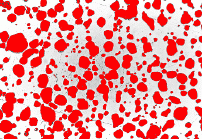 by
shift-clicking
by
shift-clicking
on the image.
Run the following steps after you have started ppm2oof -file
filename.ppm
-
ppm2oof -file blabla.ppm
-
On graphical window, click mouse on Display and change to select.
-
make sure that "burn" is highlighted.
-
click the mouse on a red region and observe the results. You will
see a region get selected.
-
click the mouse on the gray region and observe.
-
Change the parameters on burn to local_flmmblty=20 and
global_flmmblly=60. (Click on the Burn Parameters button, type numbers
in the spaces provided in the window that appears, and click on the
"burn" button at the top of the window to set those
parameters.) Click on gray observe results
-
click on red.
-
Hold down shift key and click on another red region
-
Highlight "Demography"
-
Click on a red region.
-
Select the materials menu.
-
Click once on isotropic and fill out the table and set the gray
value to 0.8 (You need to click on the top button in the function
subwindow to implement the function)
-
Click on Invert in the graphics window.
-
click once on the damisotropic element type, set max_stress = 0.01,
gray=0.2--click on the "damisotropic" button.
-
In the graphics window, open the "Display" dashboard.
-
Hightlight Material, observe.
-
Unhighlight Selected pixels, observe.
-
Go to the adaptive_mesh submenu (You may need to go "Home"
first.)
-
Click create once, set nx=20 ny=16, click on the "create"
button. Observe.
-
anneal, delta=5, iterations=10
-
swap_worst
-
Use refine submenu
-
click on E once, set iterations to 1, threshold to 0.05
-
Anneal again, delta=1, iterations=5
-
refine with E again, iterations=2, threshold=0.05
-
On graphics window, click on show by triangle
-
swap_worst
-
refine one or more times (you may be getting close to memory limits)
But try threshold=0.2 now.
-
From the adaptive mesh submenu, "save" to a .goof file.
-
Try oof
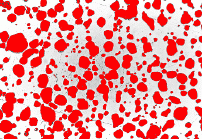 by
shift-clicking
by
shift-clicking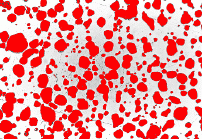 by
shift-clicking
by
shift-clicking